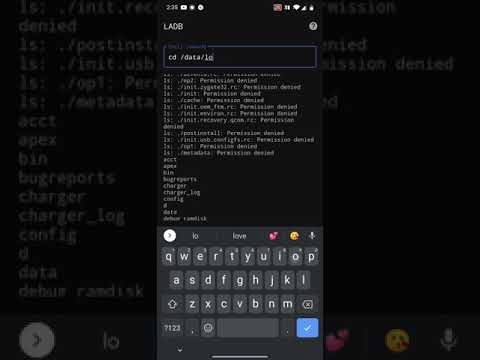LADB — Local ADB Shell
3,3star
929 recenzija
10 hilj.+
Preuzimanja
Svako
info
O aplikaciji
CHECK SUPPORT SECTION FOR MANUAL PAIRING TUTORIAL
How does it work?
LADB bundles an ADB server within the app libraries. Normally, this server cannot connect to the local device because it requires an active USB connection. However, Android's Wireless ADB Debugging feature allows the server and the client to speak to each other locally.
Initial Setup
Use split-screen more or a pop-out window with LADB and Settings at the same time. This is because Android will invalidate the pairing information if the dialog gets dismissed. Add a Wireless Debugging connection, and copy the pairing code and port into LADB. Keep both windows open until the Settings dialog dismisses itself.
Issues
LADB is sadly incompatible with Shizuku at the current moment. That means that if you have Shiuzuku installed, LADB will usually fail to connect properly. You must uninstall it and reboot to use LADB.
Troubleshooting
Most errors can be fixed by clearing the app data for LADB, removing all Wireless Debugging connections from Settings, and rebooting.
License
While this project is GPLv3 licensed, I would like to add a parameter: please do not publish unofficial (user) LADB builds to the Google Play Store.
Support
MANUAL PAIRING:
Sometimes, LADB's Assisted Pairing mode can be finicky with newer versions of Android. This is because the device does not recognize that there is an available device to connect to. Sometimes, a simple app restart fixes the issue.
This tutorial demonstrates how you can skip the Assisted Pairing mode and reliably pair the device yourself.
https://youtu.be/W32lhQD-2cg
Still confused? Email me at tylernij+LADB@gmail.com.
Privacy Policy
LADB does not send any device data outside of the app. Your data is not collected or processed.
How does it work?
LADB bundles an ADB server within the app libraries. Normally, this server cannot connect to the local device because it requires an active USB connection. However, Android's Wireless ADB Debugging feature allows the server and the client to speak to each other locally.
Initial Setup
Use split-screen more or a pop-out window with LADB and Settings at the same time. This is because Android will invalidate the pairing information if the dialog gets dismissed. Add a Wireless Debugging connection, and copy the pairing code and port into LADB. Keep both windows open until the Settings dialog dismisses itself.
Issues
LADB is sadly incompatible with Shizuku at the current moment. That means that if you have Shiuzuku installed, LADB will usually fail to connect properly. You must uninstall it and reboot to use LADB.
Troubleshooting
Most errors can be fixed by clearing the app data for LADB, removing all Wireless Debugging connections from Settings, and rebooting.
License
While this project is GPLv3 licensed, I would like to add a parameter: please do not publish unofficial (user) LADB builds to the Google Play Store.
Support
MANUAL PAIRING:
Sometimes, LADB's Assisted Pairing mode can be finicky with newer versions of Android. This is because the device does not recognize that there is an available device to connect to. Sometimes, a simple app restart fixes the issue.
This tutorial demonstrates how you can skip the Assisted Pairing mode and reliably pair the device yourself.
https://youtu.be/W32lhQD-2cg
Still confused? Email me at tylernij+LADB@gmail.com.
Privacy Policy
LADB does not send any device data outside of the app. Your data is not collected or processed.
Ažurirano dana
Sigurnost počinje razumijevanjem na koji način programeri prikupljaju i dijele vaše podatke. Privatnost podataka i sigurnosne prakse se mogu razlikovati ovisno o korištenju, regiji i dobi. Programer je naveo ove informacije i može ih s vremenom ažurirati.
Podaci se ne dijele s trećim stranama
Saznajte više o načinu na koji programeri pružaju izjavu o dijeljenju
Podaci se ne prikupljaju
Saznajte više o načinu na koji programeri pružaju izjavu o prikupljanju
Ocjene i recenzije
3,3
884 recenzije
Šta ima novo
- Full rollback to v3.2.1