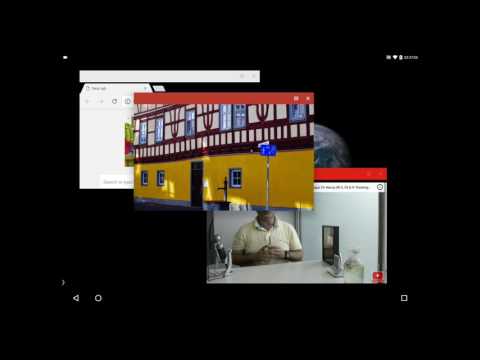Taskbar
4.2star
16.2K reviews
5M+
Downloads
Everyone
info
About this app
Taskbar puts a start menu and recent apps tray on top of your screen that's accessible at any time, increasing your productivity and turning your Android tablet (or phone) into a real multitasking machine!
Taskbar supports Android 10's Desktop Mode, allowing you to connect your compatible device to an external display and run apps in resizable windows, for a PC-like experience! On devices running Android 7.0+, Taskbar can also launch apps in freeform windows without an external display. No root required! (see below for instructions)
Taskbar is also supported on Android TV (sideloaded) and Chrome OS - use Taskbar as a secondary Android app launcher on your Chromebook, or turn your Nvidia Shield into an Android-powered PC!
If you find Taskbar useful, please consider upgrading to the Donate Version! Simply tap the "Donate" option at the bottom of the app (or, on the web, click here).
Features:
• Start menu - shows you all applications installed on the device, configurable as a list or as a grid
• Recent apps tray - shows your most recently used apps and lets you easily switch between them
• Collapsible and hideable - show it when you need it, hide it when you don't
• Many different configuration options - customize Taskbar however you want
• Pin favorite apps or block the ones you don't want to see
• Designed with keyboard and mouse in mind
• 100% free, open source, and no ads
Desktop mode (Android 10+, requires external display)
Taskbar supports Android 10's built-in desktop mode functionality. You can connect your compatible Android 10+ device to an external display and run apps in resizable windows, with Taskbar's interface running on your external display and your existing launcher still running on your phone.
Desktop mode requires a USB-to-HDMI adapter (or a lapdock), and a compatible device that supports video output. Additionally, certain settings require granting a special permission via adb.
To get started, open up the Taskbar app and click "Desktop mode". Then, just tick the checkbox and the app will guide you through the setup process. For more information, click the (?) icon in the upper-right hand corner of the screen.
Freeform window mode (Android 7.0+, no external display required)
Taskbar lets you launch apps in freeform floating windows on Android 7.0+ devices. No root access is required, although Android 8.0, 8.1, and 9 devices require an adb shell command to be run during initial setup.
Simply follow these steps to configure your device for launching apps in freeform mode:
1. Check the box for "Freeform window support" inside the Taskbar app
2. Follow the directions that appear in the pop-up to enable the proper settings on your device (one-time setup)
3. Go to your device's recent apps page and clear all recent apps
4. Start Taskbar, then select an app to launch it in a freeform window
For more information and detailed instructions, click "Help & instructions for freeform mode" inside the Taskbar app.
Accessibility service disclosure
Taskbar includes an optional accessibility service, which can be enabled in order to perform system button press actions such as back, home, recents, and power, as well as displaying the notification tray.
The accessibility service is used only to perform the above actions, and for no other purpose. Taskbar does not use accessibility services to perform any data collection whatsoever (in fact, Taskbar cannot access the Internet in any capacity as it does not declare the required Internet permission).
Taskbar supports Android 10's Desktop Mode, allowing you to connect your compatible device to an external display and run apps in resizable windows, for a PC-like experience! On devices running Android 7.0+, Taskbar can also launch apps in freeform windows without an external display. No root required! (see below for instructions)
Taskbar is also supported on Android TV (sideloaded) and Chrome OS - use Taskbar as a secondary Android app launcher on your Chromebook, or turn your Nvidia Shield into an Android-powered PC!
If you find Taskbar useful, please consider upgrading to the Donate Version! Simply tap the "Donate" option at the bottom of the app (or, on the web, click here).
Features:
• Start menu - shows you all applications installed on the device, configurable as a list or as a grid
• Recent apps tray - shows your most recently used apps and lets you easily switch between them
• Collapsible and hideable - show it when you need it, hide it when you don't
• Many different configuration options - customize Taskbar however you want
• Pin favorite apps or block the ones you don't want to see
• Designed with keyboard and mouse in mind
• 100% free, open source, and no ads
Desktop mode (Android 10+, requires external display)
Taskbar supports Android 10's built-in desktop mode functionality. You can connect your compatible Android 10+ device to an external display and run apps in resizable windows, with Taskbar's interface running on your external display and your existing launcher still running on your phone.
Desktop mode requires a USB-to-HDMI adapter (or a lapdock), and a compatible device that supports video output. Additionally, certain settings require granting a special permission via adb.
To get started, open up the Taskbar app and click "Desktop mode". Then, just tick the checkbox and the app will guide you through the setup process. For more information, click the (?) icon in the upper-right hand corner of the screen.
Freeform window mode (Android 7.0+, no external display required)
Taskbar lets you launch apps in freeform floating windows on Android 7.0+ devices. No root access is required, although Android 8.0, 8.1, and 9 devices require an adb shell command to be run during initial setup.
Simply follow these steps to configure your device for launching apps in freeform mode:
1. Check the box for "Freeform window support" inside the Taskbar app
2. Follow the directions that appear in the pop-up to enable the proper settings on your device (one-time setup)
3. Go to your device's recent apps page and clear all recent apps
4. Start Taskbar, then select an app to launch it in a freeform window
For more information and detailed instructions, click "Help & instructions for freeform mode" inside the Taskbar app.
Accessibility service disclosure
Taskbar includes an optional accessibility service, which can be enabled in order to perform system button press actions such as back, home, recents, and power, as well as displaying the notification tray.
The accessibility service is used only to perform the above actions, and for no other purpose. Taskbar does not use accessibility services to perform any data collection whatsoever (in fact, Taskbar cannot access the Internet in any capacity as it does not declare the required Internet permission).
Updated on
Safety starts with understanding how developers collect and share your data. Data privacy and security practices may vary based on your use, region, and age. The developer provided this information and may update it over time.
No data shared with third parties
Learn more about how developers declare sharing
No data collected
Learn more about how developers declare collection
Ratings and reviews
4.3
15K reviews
Zachary Yaro
- Flag inappropriate
- Show review history
September 18, 2025
I really appreciate that someone has made a Start menu for Android at all, something I have wanted for years. I just wish it were more similar to the Windows Start menu—most notably, being able to overlap with the top or bottom system bar. I would much have a persistent Start button out of the way like that rather than the current one that floats over top of whatever app I am using.
1 person found this review helpful
Karl Gephart
- Flag inappropriate
- Show review history
November 2, 2022
Too bad this app has no way to adjust the placement vertically up by a few pixels, thereby evenly covering my bottom dock on my Samsung phone! Plus, there's no way to just pin apps to the dock (only recent apps), just to the pop-up menu. However, it works fantastic vertically along the right side of my Chromebook with an expanding menu of every app I need! I was very pleasantly surprised to have a great experience there!
148 people found this review helpful
Leo Moore
- Flag inappropriate
July 26, 2020
Almost perfect! I just bought a Unihertz Titan and wanted a custom Launcher that resembled a PDA. I downloaded this and expected to just have the taskbar. Nope! It is also a launcher which is so great! I just wish you would add the option to have the apps and widgets both on the desktop like an actual PC. I wanna use my at a glance widget, but don't like having to access a separate drawer to see it. Keep up the good work!
27 people found this review helpful
What’s new
New in 6.2.2:
• Fix crash occurring when favorite app tiles are selected
New in 6.2.1:
• Maintenance release targeting the latest versions of Android
• Various bug fixes and crash fixes
• Updated German translation
• Fix crash occurring when favorite app tiles are selected
New in 6.2.1:
• Maintenance release targeting the latest versions of Android
• Various bug fixes and crash fixes
• Updated German translation
App support
About the developer
Braden Farmer
farmerbb@gmail.com
2036 N Elderberry Dr
Saratoga Springs, UT 84045-3874
United States