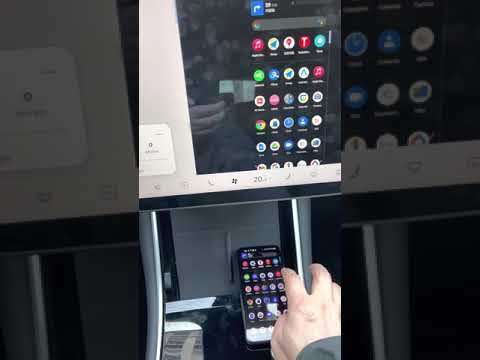TeslaMirror
2.5star
241 reviews
10K+
Downloads
PEGI 3
info
About this app
Enjoy a free 144-hour (6-day) trial of TeslaMirror for Android on Google Play.
When you purchase TeslaMirror for Android on Google Play, you automatically get a 144-hour (6-day) trial period. If you’re not satisfied within 144 hours of purchase, request a refund by emailing TeslaMirror@hustmobile.com with your full order email address or your Google Play order number (e.g., GPA.3366-8888-8888-88888).
The first app on Google Play to support Tesla app mirroring!
TeslaMirror mirrors your Android device to your Tesla vehicle.
Setup
1) Update your Tesla’s infotainment system to the latest version.
2) Ensure your Tesla is PARKED (0 mph / 0 kph).
3) Connect your Tesla to your Android phone’s mobile hotspot. Tesla MCU2/3 hardware is required. MCU2/3 is available on Model 3, Model Y, Model X (built after March 2018), Model S (built after March 2018), or vehicles upgraded from MCU1 to MCU2/3.
• A 5 GHz hotspot is recommended. Tesla vehicles do not support Wi-Fi 6 access points (APs).
4) Open TeslaMirror and make sure the “Tesla Proxy” switch is ON.
5) Tap “Start” to begin screen broadcasting.
6) In the Tesla browser, access https://TSL6.com (H.264/H.265 mode) or http://100.99.9.9:3333 (MJPEG mode).
Features
• H.264/H.265 recommendations
– MCU3(AMD Ryzen): Use H.265 at 720p@60fps (1080p requires higher bandwidth). MCU3 supports up to 1080p@60fps (H.264) and 1080p@30fps (H.265).
– H.265 playback is supported only on MCU3 or newer hardware. If your Tesla uses MCU3 or better, we recommend H.265 for the best video quality.
– MCU2(Intel Atom): Use H.264 at 540p@30fps.
• Lossless audio (Android 10+ with H.264/H.265 mode)
– Up to Hi-Res quality (96 kHz, stereo, 32-bit), typically much better than Bluetooth or low-bitrate audio.
• MJPEG mode
– Screen mirroring only (no audio). Use Bluetooth for audio.
• Remote Control
– Control your phone with the Tesla touchscreen or a mouse.
FAQ
• Is Netflix supported? No. DRM-protected content support is up to the 3rd-party app.
Warning & Legal Disclaimer
Use this service only when the car is PARKED (0 mph / 0 kph). The use of the built-in vehicle browser may be restricted by local laws and regulations.
Why does TeslaMirror require VpnService (Android)?
Tesla browsers block standard private-LAN IP ranges (e.g., 192.168.*.*). TeslaMirror uses a virtual IP and a VPN tunnel to bypass this limitation. The VPN tunnel does not connect to any public server: one endpoint is your Android device, and the other is your Tesla.
Privacy
A web server runs locally on your Android device at the virtual IP 100.99.9.9. It is not accessible from the public Internet. Only your Tesla and your phone communicate—there are no intermediary servers. TeslaMirror and its VPN component do not collect any user data or logs, and the app does not redirect or manipulate traffic from other apps.
The VPN is the core functionality of TeslaMirror application. Or else Tesla car's browser cannot connect to the web browser on the Android device.
Accessibility (for Remote Control)
The “Remote Control” feature requires Accessibility permission. Without it, Remote Control is unavailable. TeslaMirror uses the AccessibilityService API (e.g., dispatchGesture and performGlobalAction) solely to enable remote touch and system actions. No data is collected through AccessibilityService. This helps you control the device more easily if reaching the screen or physical buttons is difficult.
When you purchase TeslaMirror for Android on Google Play, you automatically get a 144-hour (6-day) trial period. If you’re not satisfied within 144 hours of purchase, request a refund by emailing TeslaMirror@hustmobile.com with your full order email address or your Google Play order number (e.g., GPA.3366-8888-8888-88888).
The first app on Google Play to support Tesla app mirroring!
TeslaMirror mirrors your Android device to your Tesla vehicle.
Setup
1) Update your Tesla’s infotainment system to the latest version.
2) Ensure your Tesla is PARKED (0 mph / 0 kph).
3) Connect your Tesla to your Android phone’s mobile hotspot. Tesla MCU2/3 hardware is required. MCU2/3 is available on Model 3, Model Y, Model X (built after March 2018), Model S (built after March 2018), or vehicles upgraded from MCU1 to MCU2/3.
• A 5 GHz hotspot is recommended. Tesla vehicles do not support Wi-Fi 6 access points (APs).
4) Open TeslaMirror and make sure the “Tesla Proxy” switch is ON.
5) Tap “Start” to begin screen broadcasting.
6) In the Tesla browser, access https://TSL6.com (H.264/H.265 mode) or http://100.99.9.9:3333 (MJPEG mode).
Features
• H.264/H.265 recommendations
– MCU3(AMD Ryzen): Use H.265 at 720p@60fps (1080p requires higher bandwidth). MCU3 supports up to 1080p@60fps (H.264) and 1080p@30fps (H.265).
– H.265 playback is supported only on MCU3 or newer hardware. If your Tesla uses MCU3 or better, we recommend H.265 for the best video quality.
– MCU2(Intel Atom): Use H.264 at 540p@30fps.
• Lossless audio (Android 10+ with H.264/H.265 mode)
– Up to Hi-Res quality (96 kHz, stereo, 32-bit), typically much better than Bluetooth or low-bitrate audio.
• MJPEG mode
– Screen mirroring only (no audio). Use Bluetooth for audio.
• Remote Control
– Control your phone with the Tesla touchscreen or a mouse.
FAQ
• Is Netflix supported? No. DRM-protected content support is up to the 3rd-party app.
Warning & Legal Disclaimer
Use this service only when the car is PARKED (0 mph / 0 kph). The use of the built-in vehicle browser may be restricted by local laws and regulations.
Why does TeslaMirror require VpnService (Android)?
Tesla browsers block standard private-LAN IP ranges (e.g., 192.168.*.*). TeslaMirror uses a virtual IP and a VPN tunnel to bypass this limitation. The VPN tunnel does not connect to any public server: one endpoint is your Android device, and the other is your Tesla.
Privacy
A web server runs locally on your Android device at the virtual IP 100.99.9.9. It is not accessible from the public Internet. Only your Tesla and your phone communicate—there are no intermediary servers. TeslaMirror and its VPN component do not collect any user data or logs, and the app does not redirect or manipulate traffic from other apps.
The VPN is the core functionality of TeslaMirror application. Or else Tesla car's browser cannot connect to the web browser on the Android device.
Accessibility (for Remote Control)
The “Remote Control” feature requires Accessibility permission. Without it, Remote Control is unavailable. TeslaMirror uses the AccessibilityService API (e.g., dispatchGesture and performGlobalAction) solely to enable remote touch and system actions. No data is collected through AccessibilityService. This helps you control the device more easily if reaching the screen or physical buttons is difficult.
Updated on
Safety starts with understanding how developers collect and share your data. Data privacy and security practices may vary based on your use, region, and age. The developer provided this information and may update it over time.
No data shared with third parties
Learn more about how developers declare sharing
No data collected
Learn more about how developers declare collection
Ratings and reviews
2.7
223 reviews
Graham Simmons
- Flag inappropriate
July 12, 2025
Works well on M3P 2022 Ryzen chip and my Samsung Galaxy S25 Ultra. Issues are.. video has tiny pauses in it for a micro second (but are noticable) and audio is quite a bit behind, but I think thats the case for most mirroring. I have the recommended app settings (H.264, 30fps etc...). To keep sound in order then just use mobile sound instead of browser. Anyway to improve video to make it smooth and audio in sync?
Wil Steele
- Flag inappropriate
- Show review history
August 18, 2025
I'm not sure what happened but I finally got it working and this app is awesome! there's virtually no lag. I even watched the YouTube video on the lips were synced up with the sound coming out of my phone. Five stars!
Hustmobile
June 26, 2025
For "the quality of the stream", "Settings" → "H.264 Video Quality" is the video quality setting, this setting changes the bit rate of H.264 video streaming.
Please upgrade to the lastest 5.01 app version. Thanks.
5.01 version added "Exit App" feature: "Settings" → three-dot menu (top-right) → "Exit App".
"Exit App" feature will exit VPN too.
Maximillian Goldberg
- Flag inappropriate
- Show review history
August 30, 2025
Fantastic :D I use it mainly for wireless lossless audio as I prefer to control that from my phone and find the default tesla apps to be predictably boring and uninspired, visually. This saved the day.
What’s new
9.23:
- Added H.265 mirroring mode for improved video quality.
- H.265 playback is supported only on MCU3 or newer hardware browser.
- Go to the Settings button in the top-right corner → "Mirroring mode" to switch modes.
- H.264 is the default. On MCU3 or newer, H.265 is recommended.
- On MCU3, H.265 playback (720p@60 fps, 1080p@30 fps) performs slightly lower than H.264.
- Added H.265 mirroring mode for improved video quality.
- H.265 playback is supported only on MCU3 or newer hardware browser.
- Go to the Settings button in the top-right corner → "Mirroring mode" to switch modes.
- H.264 is the default. On MCU3 or newer, H.265 is recommended.
- On MCU3, H.265 playback (720p@60 fps, 1080p@30 fps) performs slightly lower than H.264.
App support
About the developer
夏涛
xiayixue@gmail.com
怡景花园
C栋枕浪阁2001室
江岸区, 武汉市, 湖北省
China
430010
undefined