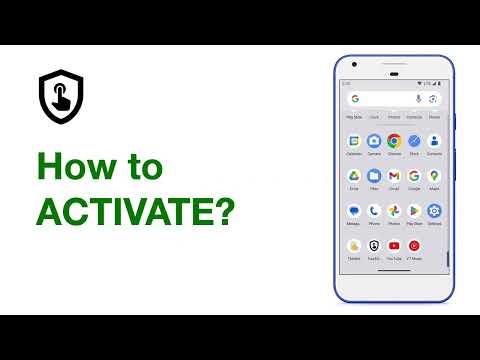TouchShield
In-app purchases
100+
Downloads
Everyone
info
About this app
Lock your device to a specific app (e.g. YouTube) and block touch input.
TouchShield is a touchscreen blocker. It locks your device to a specific app and disables the touchscreen.
It's different from other apps as it doesn't just lock the touchscreen, it also disables the notification area and navigation buttons. This makes it much harder to exit a blocked app by accident.
TouchShield is built with the idea of toddler-proofing the phone. It prevents toddlers from interacting with the blocked app (e.g. changing the video that is being played, exiting the app, and opening other apps).
HOW TO USE THE APP
1. Launch the TouchShield app. It will open in minimized (picture-in-picture) mode.
2. Launch the app that you want to shield from touches.
3. Click the TouchShield picture-in-picture window and then the shown fullscreen button.
4. Allow the app to be pinned as this will disable navigation buttons and notification area.
5. That's it. Touch input should now be blocked.
To go back to the minimized picture-in-picture window or to exit the app:
1. Click anywhere on the TouchShield blocked screen
2. Long-click the shield icon that has now been shown in the center of the screen.
3. Drag the icon into the down-right "Minimise" rectangle or down-left "Exit" rectangle to trigger the selected action.
DISCLAIMER
Works well with most apps (e.g. YouTube, Netflix, Pluto TV…), but some apps might not be compatible. Please test that it works for your desired target app while you are still in 1-week trial period.
TouchShield is a touchscreen blocker. It locks your device to a specific app and disables the touchscreen.
It's different from other apps as it doesn't just lock the touchscreen, it also disables the notification area and navigation buttons. This makes it much harder to exit a blocked app by accident.
TouchShield is built with the idea of toddler-proofing the phone. It prevents toddlers from interacting with the blocked app (e.g. changing the video that is being played, exiting the app, and opening other apps).
HOW TO USE THE APP
1. Launch the TouchShield app. It will open in minimized (picture-in-picture) mode.
2. Launch the app that you want to shield from touches.
3. Click the TouchShield picture-in-picture window and then the shown fullscreen button.
4. Allow the app to be pinned as this will disable navigation buttons and notification area.
5. That's it. Touch input should now be blocked.
To go back to the minimized picture-in-picture window or to exit the app:
1. Click anywhere on the TouchShield blocked screen
2. Long-click the shield icon that has now been shown in the center of the screen.
3. Drag the icon into the down-right "Minimise" rectangle or down-left "Exit" rectangle to trigger the selected action.
DISCLAIMER
Works well with most apps (e.g. YouTube, Netflix, Pluto TV…), but some apps might not be compatible. Please test that it works for your desired target app while you are still in 1-week trial period.
Updated on
Safety starts with understanding how developers collect and share your data. Data privacy and security practices may vary based on your use, region, and age. The developer provided this information and may update it over time.
No data shared with third parties
Learn more about how developers declare sharing
No data collected
Learn more about how developers declare collection
What’s new
Add better support for tablets.
App support
About the developer
Zemberi UG (haftungsbeschränkt)
josip@zemberi.com
Drosselstr. 39
27711 Osterholz-Scharmbeck
Germany
+49 171 6217570