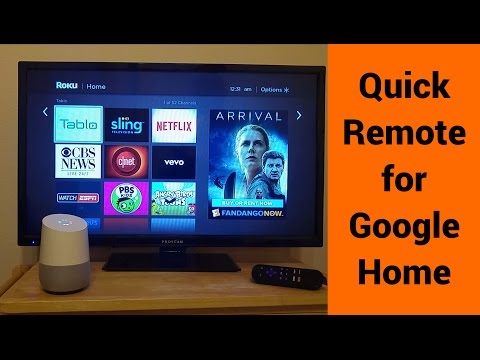Quick Remote for Google Home/A
Contains adsIn-app purchases
3.6star
642 reviews
100K+
Downloads
Everyone
info
About this app
Stop looking for the remote when your phone rings! Just say "hey Google, ask Quick Remote to pause the TV".
Quick Remote helps you control your Roku with voice commands! Play or pause the movie. Rewind or fast forward your favorite shows. Start Netflix or CBS News channel. Navigate Roku's menu by saying go left, right or select!
It can follow multiple commands at once and also control multiple Rokus! You can even ask for it to wait for your next command.
Use Shortcuts in Google Home app to create shortcuts for your favorite commands! Just say "hey Google, pause the TV" instead of "hey Google, ask Quick Remote to pause the TV and wait". Look for Shortcuts in Google Home app > Left Menu > More Settings > Shortcuts
This app works with all Google Home devices and with Google Assistant in any phone.
Quick Remote app in Google Assistant: https://goo.gl/sUkDGM
You will never touch the Roku remote again! No hub or additional hardware required!!
Quick Start:
At Google Home or Google Assistant:
• Say "Ok Google, let me talk to Quick Remote" to your Google Home or Google Assistant
• It will ask you to link your Google Home/Assistant to Quick Remote account:
-- When using Google Home or Google Home Mini, look for the Quick Remote link card to popup in the Google Home app
-- You can find Quick Remote in the Google Home app's left menu > Explore > Search for 'Quick Remote' > Link
-- You can also open this link: https://goo.gl/sUkDGM in Google Assistant app to link Quick Remote
• Follow the link to sign into Quick Remote using your Google account -- you will only be sharing your email for linking
In your phone:
• Install Quick Remote for Google Home app in your phone
• Connect your phone to the same Wi-Fi network as your Roku device
• In your phone's Wi-Fi settings set it to keep Wi-Fi ALWAYS on during sleep
• Select the Roku device you want to control in the devices menu
• Sign-in using the same Google account as your Google Home device or Google Assistant app -- your email will only be used for linking the two
IMPORTANT: Your phone's Wi-Fi needs to ALWAYS stay on during sleep for it to receive commands from Google Home and send it to your Roku. Also, if your phone has trouble connecting with your Roku then turn off battery optimization for this app in Android Settings > Battery Optimization
Back at Google Home or Google Assistant:
• Say "Ok Google, ask Quick Remote to pause the TV" -- Voila! your Roku will do as you say!
• Say "Ok Google, ask Quick Remote to go home, right, down and select" -- it will follow multiple commands at once!
• Say "Ok Google, ask Quick Remote to start Netflix and wait" -- it will start a channel and wait for your next command!
• Say "Ok Google, ask Quick Remote to switch to Family Room Roku" -- it will even control multiple Rokus!
Help & FAQs: http://www.appestry.biz/qr
Demo Video: https://youtu.be/BaK-Dq8e5g8
The free version has a limit of 50 commands per calendar month. Upgrade to Full Pass subscription to use Quick Remote without limits!
Full Pass Subscription is needed to use more than 50 voice commands per month.
Monthly Full Pass: $0.99/month + tax
Includes 1 week free trial
Annual Full Pass: $9.99/year + tax
Includes 2 weeks free trial
Cancel your subscription any time in Google Play Store > Tap Menu > Subscriptions
Quick Remote helps you control your Roku with voice commands! Play or pause the movie. Rewind or fast forward your favorite shows. Start Netflix or CBS News channel. Navigate Roku's menu by saying go left, right or select!
It can follow multiple commands at once and also control multiple Rokus! You can even ask for it to wait for your next command.
Use Shortcuts in Google Home app to create shortcuts for your favorite commands! Just say "hey Google, pause the TV" instead of "hey Google, ask Quick Remote to pause the TV and wait". Look for Shortcuts in Google Home app > Left Menu > More Settings > Shortcuts
This app works with all Google Home devices and with Google Assistant in any phone.
Quick Remote app in Google Assistant: https://goo.gl/sUkDGM
You will never touch the Roku remote again! No hub or additional hardware required!!
Quick Start:
At Google Home or Google Assistant:
• Say "Ok Google, let me talk to Quick Remote" to your Google Home or Google Assistant
• It will ask you to link your Google Home/Assistant to Quick Remote account:
-- When using Google Home or Google Home Mini, look for the Quick Remote link card to popup in the Google Home app
-- You can find Quick Remote in the Google Home app's left menu > Explore > Search for 'Quick Remote' > Link
-- You can also open this link: https://goo.gl/sUkDGM in Google Assistant app to link Quick Remote
• Follow the link to sign into Quick Remote using your Google account -- you will only be sharing your email for linking
In your phone:
• Install Quick Remote for Google Home app in your phone
• Connect your phone to the same Wi-Fi network as your Roku device
• In your phone's Wi-Fi settings set it to keep Wi-Fi ALWAYS on during sleep
• Select the Roku device you want to control in the devices menu
• Sign-in using the same Google account as your Google Home device or Google Assistant app -- your email will only be used for linking the two
IMPORTANT: Your phone's Wi-Fi needs to ALWAYS stay on during sleep for it to receive commands from Google Home and send it to your Roku. Also, if your phone has trouble connecting with your Roku then turn off battery optimization for this app in Android Settings > Battery Optimization
Back at Google Home or Google Assistant:
• Say "Ok Google, ask Quick Remote to pause the TV" -- Voila! your Roku will do as you say!
• Say "Ok Google, ask Quick Remote to go home, right, down and select" -- it will follow multiple commands at once!
• Say "Ok Google, ask Quick Remote to start Netflix and wait" -- it will start a channel and wait for your next command!
• Say "Ok Google, ask Quick Remote to switch to Family Room Roku" -- it will even control multiple Rokus!
Help & FAQs: http://www.appestry.biz/qr
Demo Video: https://youtu.be/BaK-Dq8e5g8
The free version has a limit of 50 commands per calendar month. Upgrade to Full Pass subscription to use Quick Remote without limits!
Full Pass Subscription is needed to use more than 50 voice commands per month.
Monthly Full Pass: $0.99/month + tax
Includes 1 week free trial
Annual Full Pass: $9.99/year + tax
Includes 2 weeks free trial
Cancel your subscription any time in Google Play Store > Tap Menu > Subscriptions
Updated on
Safety starts with understanding how developers collect and share your data. Data privacy and security practices may vary based on your use, region, and age. The developer provided this information and may update it over time.
No data shared with third parties
Learn more about how developers declare sharing
This app may collect these data types
Personal info
Data is encrypted in transit
Data can’t be deleted
Ratings and reviews
3.5
578 reviews
A Google user
- Flag inappropriate
- Show review history
April 12, 2019
i am updating my review now that I've been using this for about 10 months. i have a paid subscription. my biggest complaint of this app is, it loses the registered TV randomly for some reason. i have to refresh to let it find it again, but most recently, that didn't work, so i had to manually add the TV by entering its IP address. it's a pain in the ass. it needs to be more stable than this.
1 person found this review helpful
Appestry
July 26, 2018
Thank you for the feedback! It sounds like a network issue. Please reboot your Roku to see if it's auto detected. Email us for more troubleshooting steps Subscription fee helps us cover the recurring cloud services charges.
A Google user
- Flag inappropriate
December 18, 2018
This app has very long google assistant commands and only works if your phone is connected to the same network as your roku device. Also, they charge you money to use it more than a little. Most importantly, now you can add your roku device in the google home app directly, so it isn't a third party service and doesn't require your phone to be there.
17 people found this review helpful
A Google user
- Flag inappropriate
- Show review history
November 28, 2018
It would be great if it actually worked consistently, if your phone goes to sleep or gets disconnected from Wi-Fi it is completely useless. I can appreciate the fact that obviously the software needs to be able to control the Roku on the local network but I think we need a Windows piece of software or winix piece of software to do the job and Android Device just isn't going to do it unless you have something dedicated for this purpose alone unfortunately was a waste of my time.
22 people found this review helpful
What’s new
• Prominently displays subscription pricing and terms
• Raise or lower the volume by 5, 10, 15 or 20 points - adjust it in the settings
• Using Shortcuts in Google Home app you can just say "hey Google, pause the TV"
• Set your phone's Wi-Fi settings to ALWAYS STAY ON during sleep
----
Thank you all for your feedback!
• Raise or lower the volume by 5, 10, 15 or 20 points - adjust it in the settings
• Using Shortcuts in Google Home app you can just say "hey Google, pause the TV"
• Set your phone's Wi-Fi settings to ALWAYS STAY ON during sleep
----
Thank you all for your feedback!
App support
About the developer
Ramesh Tirupur Somasundaram
appestry@gmail.com
1123 Spinnaker Court
Irving, TX 75063-5459
United States