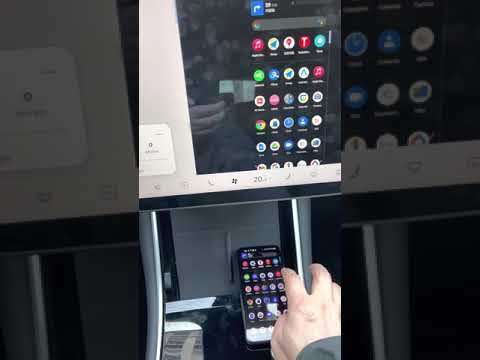TeslaMirror
2.8star
241 reviews
10K+
Downloads
Everyone
info
About this app
Enjoy a free 144-hour (6-day) trial of TeslaMirror for Android on Google Play.
When you purchase TeslaMirror for Android on Google Play, you automatically get a 144-hour (6-day) trial period. If you’re not satisfied within 144 hours of purchase, request a refund by emailing TeslaMirror@hustmobile.com with your full order email address or your Google Play order number (e.g., GPA.3366-8888-8888-88888).
The first app on Google Play to support Tesla app mirroring!
TeslaMirror mirrors your Android device to your Tesla vehicle.
Setup
1) Update your Tesla’s infotainment system to the latest version.
2) Ensure your Tesla is PARKED (0 mph / 0 kph).
3) Connect your Tesla to your Android phone’s mobile hotspot. Tesla MCU2/3 hardware is required. MCU2/3 is available on Model 3, Model Y, Model X (built after March 2018), Model S (built after March 2018), or vehicles upgraded from MCU1 to MCU2/3.
• A 5 GHz hotspot is recommended. Tesla vehicles do not support Wi-Fi 6 access points (APs).
4) Open TeslaMirror and make sure the “Tesla Proxy” switch is ON.
5) Tap “Start” to begin screen broadcasting.
6) In the Tesla browser, access https://TSL6.com (H.264/H.265 mode) or http://100.99.9.9:3333 (MJPEG mode).
Features
• H.264/H.265 recommendations
– MCU3(AMD Ryzen): Use H.265 at 720p@60fps (1080p requires higher bandwidth). MCU3 supports up to 1080p@60fps (H.264) and 1080p@30fps (H.265).
– H.265 playback is supported only on MCU3 or newer hardware. If your Tesla uses MCU3 or better, we recommend H.265 for the best video quality.
– MCU2(Intel Atom): Use H.264 at 540p@30fps.
• Lossless audio (Android 10+ with H.264/H.265 mode)
– Up to Hi-Res quality (96 kHz, stereo, 32-bit), typically much better than Bluetooth or low-bitrate audio.
• MJPEG mode
– Screen mirroring only (no audio). Use Bluetooth for audio.
• Remote Control
– Control your phone with the Tesla touchscreen or a mouse.
FAQ
• Is Netflix supported? No. DRM-protected content support is up to the 3rd-party app.
Warning & Legal Disclaimer
Use this service only when the car is PARKED (0 mph / 0 kph). The use of the built-in vehicle browser may be restricted by local laws and regulations.
Why does TeslaMirror require VpnService (Android)?
Tesla browsers block standard private-LAN IP ranges (e.g., 192.168.*.*). TeslaMirror uses a virtual IP and a VPN tunnel to bypass this limitation. The VPN tunnel does not connect to any public server: one endpoint is your Android device, and the other is your Tesla.
Privacy
A web server runs locally on your Android device at the virtual IP 100.99.9.9. It is not accessible from the public Internet. Only your Tesla and your phone communicate—there are no intermediary servers. TeslaMirror and its VPN component do not collect any user data or logs, and the app does not redirect or manipulate traffic from other apps.
The VPN is the core functionality of TeslaMirror application. Or else Tesla car's browser cannot connect to the web browser on the Android device.
Accessibility (for Remote Control)
The “Remote Control” feature requires Accessibility permission. Without it, Remote Control is unavailable. TeslaMirror uses the AccessibilityService API (e.g., dispatchGesture and performGlobalAction) solely to enable remote touch and system actions. No data is collected through AccessibilityService. This helps you control the device more easily if reaching the screen or physical buttons is difficult.
When you purchase TeslaMirror for Android on Google Play, you automatically get a 144-hour (6-day) trial period. If you’re not satisfied within 144 hours of purchase, request a refund by emailing TeslaMirror@hustmobile.com with your full order email address or your Google Play order number (e.g., GPA.3366-8888-8888-88888).
The first app on Google Play to support Tesla app mirroring!
TeslaMirror mirrors your Android device to your Tesla vehicle.
Setup
1) Update your Tesla’s infotainment system to the latest version.
2) Ensure your Tesla is PARKED (0 mph / 0 kph).
3) Connect your Tesla to your Android phone’s mobile hotspot. Tesla MCU2/3 hardware is required. MCU2/3 is available on Model 3, Model Y, Model X (built after March 2018), Model S (built after March 2018), or vehicles upgraded from MCU1 to MCU2/3.
• A 5 GHz hotspot is recommended. Tesla vehicles do not support Wi-Fi 6 access points (APs).
4) Open TeslaMirror and make sure the “Tesla Proxy” switch is ON.
5) Tap “Start” to begin screen broadcasting.
6) In the Tesla browser, access https://TSL6.com (H.264/H.265 mode) or http://100.99.9.9:3333 (MJPEG mode).
Features
• H.264/H.265 recommendations
– MCU3(AMD Ryzen): Use H.265 at 720p@60fps (1080p requires higher bandwidth). MCU3 supports up to 1080p@60fps (H.264) and 1080p@30fps (H.265).
– H.265 playback is supported only on MCU3 or newer hardware. If your Tesla uses MCU3 or better, we recommend H.265 for the best video quality.
– MCU2(Intel Atom): Use H.264 at 540p@30fps.
• Lossless audio (Android 10+ with H.264/H.265 mode)
– Up to Hi-Res quality (96 kHz, stereo, 32-bit), typically much better than Bluetooth or low-bitrate audio.
• MJPEG mode
– Screen mirroring only (no audio). Use Bluetooth for audio.
• Remote Control
– Control your phone with the Tesla touchscreen or a mouse.
FAQ
• Is Netflix supported? No. DRM-protected content support is up to the 3rd-party app.
Warning & Legal Disclaimer
Use this service only when the car is PARKED (0 mph / 0 kph). The use of the built-in vehicle browser may be restricted by local laws and regulations.
Why does TeslaMirror require VpnService (Android)?
Tesla browsers block standard private-LAN IP ranges (e.g., 192.168.*.*). TeslaMirror uses a virtual IP and a VPN tunnel to bypass this limitation. The VPN tunnel does not connect to any public server: one endpoint is your Android device, and the other is your Tesla.
Privacy
A web server runs locally on your Android device at the virtual IP 100.99.9.9. It is not accessible from the public Internet. Only your Tesla and your phone communicate—there are no intermediary servers. TeslaMirror and its VPN component do not collect any user data or logs, and the app does not redirect or manipulate traffic from other apps.
The VPN is the core functionality of TeslaMirror application. Or else Tesla car's browser cannot connect to the web browser on the Android device.
Accessibility (for Remote Control)
The “Remote Control” feature requires Accessibility permission. Without it, Remote Control is unavailable. TeslaMirror uses the AccessibilityService API (e.g., dispatchGesture and performGlobalAction) solely to enable remote touch and system actions. No data is collected through AccessibilityService. This helps you control the device more easily if reaching the screen or physical buttons is difficult.
Updated on
Safety starts with understanding how developers collect and share your data. Data privacy and security practices may vary based on your use, region, and age. The developer provided this information and may update it over time.
No data shared with third parties
Learn more about how developers declare sharing
No data collected
Learn more about how developers declare collection
Ratings and reviews
2.8
223 reviews
Stephen Wacksman
- Flag inappropriate
June 11, 2021
Seems to have limited usefulness. Can't get it to play videos from streaming sources such as HBO Max, Bally Sports, or Hulu. Does not work with Spectrum app. They play on my phone but not the screen. Works with YouTube. Disconnects audio from car in fullscreen mode. Concept was interesting enough to get me to take a chance at $6, but not sure I can recommend. Perhaps it will work better in the future but maybe the video sources are partly to blame. Should identify which streaming services work.
34 people found this review helpful
Hustmobile
October 14, 2021
Thanks, for the unsupported apps, it is these apps limit their content. Because of the API limitation, such apps cannot be supported.
tom h
- Flag inappropriate
- Show review history
January 26, 2023
Cannot function long term. Especially when driving. Browser force closes after a short term. Forced to constantly reopen and reconnect. Not worth it. Useless without the function to drive and use it. Was denied a refund even though this app is market as able to do what it says while in drive. False advertising. Buyer beware. Thus may have worked but it seems tesla has patched the ability to do this.
33 people found this review helpful
Hustmobile
January 31, 2023
No idea why. Lots of customer and we check with success.
So we add a 96-hour free trial for such case.
Enjoy a free 96-hour (6-day) free trial of the Android TeslaMirror.
If you are not satisfied within 96 hours of purchase, you can request a refund by emailing TeslaMirror@hustmobile.com with your full email address or the order number.
Jesse Honigberg
- Flag inappropriate
October 8, 2023
This works on my Model X Raven (2020). Is it perfect, no. Is it a hell of a lot better than nothing at all, yes. I am using FSD beta, and a lot of the issues that people are having stem from the fact that the CPU in the MCU is underpowered. Try to show a little patience and give it a roll. I also use TesAA because I think that the feature that it automatically starts the hotspot it's pretty convenient and you can actually run both of these side-by-side.
4 people found this review helpful
Hustmobile
November 4, 2023
Thanks for the support.
What’s new
9.23:
- Added H.265 mirroring mode for improved video quality.
- H.265 playback is supported only on MCU3 or newer hardware browser.
- Go to the Settings button in the top-right corner → "Mirroring mode" to switch modes.
- H.264 is the default. On MCU3 or newer, H.265 is recommended.
- On MCU3, H.265 playback (720p@60 fps, 1080p@30 fps) performs slightly lower than H.264.
- Added H.265 mirroring mode for improved video quality.
- H.265 playback is supported only on MCU3 or newer hardware browser.
- Go to the Settings button in the top-right corner → "Mirroring mode" to switch modes.
- H.264 is the default. On MCU3 or newer, H.265 is recommended.
- On MCU3, H.265 playback (720p@60 fps, 1080p@30 fps) performs slightly lower than H.264.
App support
About the developer
夏涛
xiayixue@gmail.com
怡景花园
C栋枕浪阁2001室
江岸区, 武汉市, 湖北省
China
430010
undefined